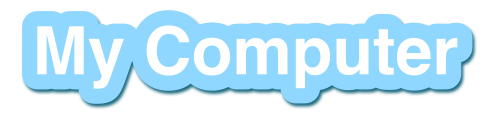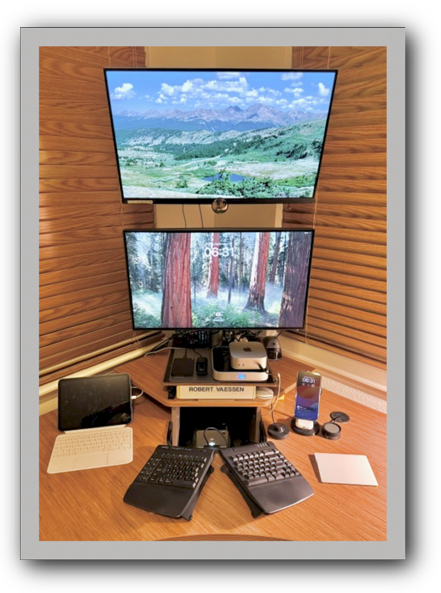My Computer Headquarters/Office
In November of 2024, I upgraded my computer. I replaced a 2019 27-inch iMac (5k monitor) with a Mac-mini M4 Pro. This new powerful computer is much smaller than my previous iMac. I switched from the iMac line (my use 2013-2019) because they stopped making a 27-inch model. The mac-mini model takes up very little space (compared to other desktop models (the iMace takes up even less desktop space. However, as I indicated earlier, Apple no longer makes a 27-inch iMac, and purchasing a 27-inch Studio Display (introduced in 2022) results in a overpriced desktop solution). The Mac-mini costs a lot less, when a 3rd party monitor is purchased. The current line of Mac-mini has more processor power than my old iMac (iMac 2019 model w/27-inch 5K display and Intel processor). The new Mac-mini (purchased in 2024) has some pretty amazing technical statistics, and I purchased a new 27-inch BenQ monitor (PD2724U 4K UHD Thunderbolt 3) to pair with my LG 27" monitor, so I've got two monitors (stacked vertically as shown here). The computer upgrade was started at the begining of November and completed by the middle of December, 2024. Kim and I planned and saved for five years in preparation for this upgrade. With a budget of appx $5,000.00 (I didn't spend all of that), I initially planned the computer upgrade for November of 2024, and thankfully, Apple released new Mac-mini models (with the M4 Apple Silicon chip) in October of 2024, with the M4 Pro just being released on the 8th of November, 2024. As a result, I was able to get the latest, greatest, most powerful Mac-mini available. I opted for the Mac-mini with an M4 Pro processor. I won't be going back to the iMac line until Apple decides to re-introduce a 27-inch (or larger?) model. My previous computer (a 27-Inch 5K - iMac with Intel processor) was the last iMac model with a 27 inch display/monitor. That's too bad. I think that consumers (I know myself and my Father in law) want a larger built in display (larger than 24"). |
|
|
||
Hardware/Primary Desktop machine: |
||
Machine type: Mac-mini (M4 Pro with 12/Model Number Z1JV000NXLL/A Model Identifier Mac16,11). This is my second Mac-mini. I had a Mac-mini way back in 2013. It ran a Server version (discontinued in late 2014) of macOS (Snow Leopard 10.6.8). I liked it, but it's use was an edge case (as a Plex media-server), and I didn't really use it to its full potential. This new Mac-mini (W/M4 Pro Apple Silicon processor) will be my primary desktop for the next 5 years. I chose the Mac-mini over the all-in-one iMac desktop because the new iMac's don't offer a 27-inch display/monitor. I outgrew the Mac Pro computers back in 2013, when the iMac line became powerful enough to handle all my needs. In much the same way, the Mac-mini is now a little power-house in its own right. The M4 Pro Apple Silicon machine is screaming fast, and I'm already loving the super snappy responsiveness. I've gotten used to running a lot of apps (simultaneously), and the Mac-mini seems to take my needs in stride, without breaking so much as a minor sweat. You certainly don't need a Mac Pro to do consumer-level video editing, rendering, production (even the home video type). CPU: 64 bit, 3nm, third generation of Apple Silicon - M4 Pro Processor (released in November of 2024). I selected the standard tier CPU category for the M4 Pro (that's a step up from the non-Pro version of the M4 chip (which is how a standard 2024 Mac-mini is equipped). The base option (for the M4 Pro) comes with 12 CPU cores (8 are high-performance, 4 are energy efficient) and 16 GPU cores. The CPU can clock speeds 4.52GHz. There was a higher tier for the M4 Pro, but I don't need that. Memory: The machine I purchased came configured with (I bumped it up to the maximum limit) 64GB of 256-bit LPDDR5X RAM running at 4266MHz (273 GB/s). This memory is integrated onto the processor chip and cannot be changed/upgraded by the consumer - I sure hope I don't have any problems with it. Unfortunately, Apple charges a very high price for the memory. I paid $600.00 extra (base model comes with 24GB) for 64GB of RAM. Display: The Mac-mini desktop (unlike the iMac) doesn't come with comes with a display/monitor. I had to purchase a new 27-inch display/monitor, and paired it with one I already had. See below for specifics regarding the video/graphics capabilities of the Mac-mini and my 'external' monitors. Storage: There's no more 'Hard' disk in the Mac-mini line. Apple discontinued the spinning 'Hard' drives with this model (smaller form factor). The Mac-mini now (all the 2024 models) comes configured with SSD (Solid State Drive) storage. Thae base model of the Mac-mini M4 Pro comes with a 512GB SSD. There's no way that'll suffice for my needs. So I bumped it up to a 2TB configuration (you can get up to 8TB of storage in this little Mac-mini). I've also connected several external drives via USB and/or Thunderbolt in order to get a massive amount of storage for all my media (music and movies) and back-up needs.
Media Drives: Apple stopped including built-in media drives (optical drives) back in 2008. In January of that year they introduced a new MacBook Air that didn't have a CD/DVD drive. That was the start of their efforts to eliminate these media drives completely. As processor became more powerful (faster), internet speeds increased, and drive storage became cheaper, Apple realized that media drives were no longer a necessary component for modern computers. Over the next eight years, Apple continued to remove optical drives from it's computers. The last Mac sold (in Apple stores/online) with an optical/media drive was the mid 2012, 13", second-generation, non-Retina (display technology), MacBook Pro (MacBookPro9,2/Models MD101xx/A, MD102xx/A). I've been using external media drives since November of 2013, when I purchased my first external SuperDrive in preparation for my first iMac (purchased in November of 2013). It's been a while since I needed to use either of these, and they live on a shelf, rather than plugged in full-time.
Internet connection: I unse Xfinity/Comcast as my Internet Service Provider. There are other options in my area (broadband wireless, aDSL over phone lines, Satellite (no fiber in my area)), but they can't possibly provide the speed afforded at the price that Xfinity offers. My connection speeds: 400Mbps (download) / 34Mbps (upload) always-on cable (Hitron CODA56 DOCSIS 3.1 cable modem (see updates below)) internet connection w/DHCP IP assignment (Plan (I'm on a Performance Select tier/plan) was last upgraded in March of 2025). The cost? After a one year promo period was ~$55.00/mo (not counting fees and taxes). Of course the price has gone up (more than once) since then. Currently (as of 01 Jan, 2025), I'm paying $77.00/mo for the service (after a $5.00 discount for using a credit card/with automatic billing/payments). I own my own modem, and my own router, and I would switch to a different provider in a heart-beat, if I could find one that provides comparable or better speeds for the same (or better) price. Xfinity has been nominally reliable (of late - two unexplained/unexpected outage during 2023, and a network change (upstream) which impacted my service (without any notification) from Sep of 2024 - Dec of 2024. Unfortunately, customer service remains, and always has been, abysmal (I've been their customer since 2003). I dread every Xfinity telephone support experience, it's ALWAYS painful and less than satisfactory; sometimes making matters worse, and always raising my blood-pressure to stroke inducing levels. Wired/Wireless Network: Setting up and maintaining a proper wireless network is no easy chore. Especially when you have a large house and a lot of devices employing several different wireless standards for communications. Add in some wif-fi wielding neighbors in a standard tract-home community, and you've got one challenging wi-fi landscape.
|
||
Video card / Displays: |
||
Video card: The Mac-mini desktop - This particular beefed up version of the Mac-mini comes some pretty serious GPU / Graphics support capabilities. The Mac-mini M4 Pro can support 3 displays. Max for 1 display is 1x 8K display at 60Hz (using Thunderbolt or HDMI). If configured for two displays, the mas is 1x 8K display at 60Hz (using Thunderbolt or HDMI) + 1x 6K display at 60Hz (via Thunderbolt). If the device is driving three displays than can be configured as follows: 3x 6K at 60Hz (via Thunderbolt), or 2x 6K at 60Hz (via Thunderbolt) + 1x 4K at 144Hz (via HDMI). Yes, this device can drive a lot of pixels. Primary display: In November of 2024, I purchased a new primary display. In conjunction with the purchase of a Mac-mini, I purchased this display as a replacement for the 5K 27-Inch display that is part of an iMac desktop computer. As a replacement, I purchased a new 27-inch BenQ monitor (PD2724U 4K UHD Thunderbolt 3 display (from Amazon) for $756.28. This monitor has the same display size as the old iMac monitor, but it's not quite as big. The iMac had a hefty 'Chin' and more border than this slimmed down monitor. Like the iMac's display, this one also has a 16:9 aspect ratio; which means it's wide but squat. The new monitor can display images in UHD (Ultrafine High-Definition) resolution (3840x2160), but I'm only using a 2560x1440 resolution (my eyes can't quite cope with the 3840 that my monitors are capable of). I've also got the HDR capability turned off for default work. If I'm watching a movie, I might turn it on. The new monitor came with a sturdy base and adjustable stand. Second display: In January of 2022, I purchased a new second display. I purchased an LG-27UN850-W 4K HDR display (from Amazon) for $479.99. The new monitor isn't as big as an old Dell monitor (27" vs 30") that I was using up until 2022. And it's 16:9 aspect ration means it's wide but squat. This monitor can display images in UHD (Ultrafine High-Definition) resolution (3840x2160), but I'm only using a 2560x1440 resolution (my eyes can't quite cope with the 3840 or 5120 that my monitors are capable of). I've also got the HDR capability turned off for default work. If I'm watching a movie, I might turn it on. Of course the new monitor is mounted in the same manner as the previous 30" monitor; on a wall mounted articulating arm above my Mac-Mini (Thankfully I didn't have to change out the mounting bracket - Thank goodness for those VESA mounting standards). Hopefully, this monitor will last just as long (or longer) than an old refurbished Dell that I owned/used from 2009-2022. |
||
Peripherals: |
||
Printers: Our home is currently hosting four printers (two in the office and two downstairs in the 'Data Center') Printers in the office (on the desktop): - Brother MFC-J995DW: Another wireless multi-function ink-jet printer with duplex printing. This ink-jet printer produces color prints for far less than any Epson printer I've ever owned. I purchased this one in Dec of 2018. Like the MFC-J985DW that I purchased in 2017, this new model came with an entire years worth of ink. This new 'INKvestment' line of printers has ink that is considerably less expensive than the typical Ink-Jet printer (and I've been able to purchase 3rd party cartridges that are compatible with the Brother printers), and I'm no longer able to trust Epson to satisfy my printer needs. This model has slightly more network compatability features than the MFC-J985DW, and the ink cartridges have been redesigned to hold more ink. For more information on Brother's INKvestment printers, please read the review of the MFC-J995DW produced by Tom's Guide.
Printers in the basement (aka the 'Data Center'):
- Brother HL-2270DW: Wireless laser printer with duplex printing. This laser printer produces black and white toner prints for cheap. It's a great printer for use with drafts that don't require color and plain text documents (I print a lot of those for D&D). This printer sits in the basement, closer to our D&D table. Eventually I'll get a color laser printer that I can share with others (D&D players). For now it's connected to my primary network, because it doesn't have dual network wireless capabilities.
Camera: The previous computer (an iMac) had a built in FaceTime HD camera, but I recently purchased a Mac-mini, which is a BYODKM (Bring Your Own Display Keyboard and Mouse) computer, so I had to purchase another new peripheral. I bought an Anker PowerConf C200 2K Webcam (model A3369) for use with my FaceTime/Video calls. This camera has a pair (stereo) of built in AI-Noise cancelling microphones (just like the FaceTime camera on the iMac had), an adjustable field of view (65, 78 and 95 degrees), low-light correction and a built-in privacy cover. While the iMac (previous computer) had a 720p camera, this one is 1080p@30fps. This camera connects via USB2.0 so I can unplug it when I want, and even use it with my next computer. Mouse: I exclusively use the Magic Track trackpad 2 for Mac. Awesome! Transforms your hand into a mouse. It's the best 'Mouse' I've ever used. It beats the traditional mouse, the scroll-wheel mouse, and the thumbwheel mouse. No wrist strain, easy to use, highly configurable. Additionally, it's got a rechargeable battery that lasts quite a long time, and I've got the charging cable nearby for the inevitible inconvenient moment when it decides to stop working or requires charging (see note below). The Magic Track trackpad is programmed to understand all of Apple's intuitive multi-touc 'gestures' - Think 'Pich, Zoom, Swipe'. Combined with force click and haptic feedback, this mouse is an entirely new way of interacting with the data that lives inside your computer. I still hear some people saying that Apple needs to make a 'Touch Screen' laptop. I say that's ridiculous. Imagine having to hold your arm stretched out to touch the monitor/screen, when you could just as easily rest your arm in a comfortable position while you interact with a trackpad positioned wherever it's comfortable. This trackpad is the best input device ever devised for a computer - If you don't have one yet - Get one, get over the fact that it's different and you'll love it. Speakers: Bose Companion 3 - Series II mulimedia speaker system. These speakers work so well that I bought a second set and gave my first purchase to a relative. Also working with the new Mac-mini. I bought my first set back in 2009. I gave away my first set (along with a computer) to a niece attending college. These are still awesom, and I can't imagine a better solution. Keyboard: I'm still not using one of the standard Apple keyboards. While I like the aluminum body with chiclet keys styling, the ergonomics of that keyboard aren't comfortable for me. For many years (appx 10 years), I used an Adesso Tru-Form ergonomic keyboard: Model EKB-2100. Despite it's problems handling powered USB peripherals (any use caused continuous restarts after any operator initiated system restart), it served me well for many years. In February of 2009, I bought a Microsoft Natural Ergonomic 4000 keyboard. The Microsoft keyboard features an ergonomic design, augemented with numerous customizable hot/favorites keys, internet/media keys, integrated palm rest, and an outstanding design - Microsoft makes some good stuff. That keyboard was one of their better products. I used that Microsoft keyboard for many years (9 years), and I still own it. It's the same model that my empoyer used to offer as an Ergonomic option. If necessary, I'll bring it back. In 2018 (for Christmas), I bought a new ergonomic keyboard. A Kinesis Freestyle2 Keyboard for Mac, I liked that keyboard so much, that when it wore out (I killed some of the switches with all the typing I do), I decided to go with a new more advanced version of the Kinesis keyboard. In December of 2024 (for Christmas), I upgraded to the Kinesis Pro keyboard (model: KB900-RDQ)). This new keyboard features all the ergonomic benefits of the Freestyle2, and a smoother typing experience. With the Cherry MX Quiet Red mechanical key switches, I find the typing experience more responsive and satisfying. The Freestyle Pro also comees with software that allows you to remap or reprogram any/all of the keys. I've got my keyboard mapped to use all the standard Mac keyboard shortcuts and a standard QWERTY layout with the Mac's Option (previously Alt) and Command keys (actual physical key cap replacements came with the new keyboard. I removed the Windows keys and installed the Mac keys). When combined with the VIP3 Accessory Kit (model: KIN-FS-VIP3), this keyboard can be tilted and angled in a manner to produce a highly customized typing experience. My wrists, hands and forearms are already appreciating the fact that I can use the keyboard more comfortably than I ever thought possible.
|
||
Operating system / Core components / Software: |
||
Mac OS: macOS Tahoe 26.1 (25B78) - As of 04 Nov, 2025. When I got my new computer (a new 27" iMac with 5K retina display) in 2019, I upgraded the operating system to macOS Catalina 10.15. The new OS was very different from the previous OS (macOS Mojave 10.14). The change from 32 to 64 bit Operating System, and break-up of iTunes (into four apps (Books, Music, Podcasts and AppleTV)) was a huge change. It took me a long time to work through the Mojave to Catalina update. Thankfully I didn't have to reformat the hard drive, but migrating the data (from the old mac) took six+ hours. The upgrade from Catalina 10.15.7 to Big Sur 11.0.1, on the other hand... Subsequent OS upgrades were relatively pain free and seemed to take very little time. The update to Tahoe 26.0 was somewhat complicated because I had to do two updates. One final update to macOS Sequoia, followed immediately (notified at the same time/on the same day) by an update to 26.0. Unfortunately, I had to wait to get to that second update. I was just too busy to do both updates on the same day. Apple's Mobile Operating System: iOS 26.1 on iPhone 15 Pro Max (as of 03 Nov 2025), and iPadOS 26.1 on a 10th generation 10.9" iPad (as of 03 Nov 2025). Recent updates (iOS/iPadOS 26 and macOS Tahoe 26) brought us numerous updates, bug fixes and new features. See Apple websites/webpages for all the details.
Productivity Software - When I ordered my Mac mini in November of 2024, it came with the iWork productivity software: Pages, Numbers, and Keynote all came pre-installed on the iMac at no extra charge. That wasn't always the case. When the iWork productivy suite was first released (2003-2007) it cost $79.00. Since then the productivity suite has improved, but it still lacks a few features (Notably the Database, Draw and Paint functions of the predecessor suite: AppleWorks (fka ClarisWorks). Note: With iOS/iPadOS 18.4 (and macOS 15.4) a 'Sketch' capability/feature has been added to 'Image Playground' (an AI assisted image creation application (included with iOS/iPadOS and macOS). This application is not part of the iWork suite). If you don't own a Mac or Apple mobile device, you can still use the productivity suite for free. Just get yourself a free iCloud account, and you can use the online/web-based versions of the software for Free! Learn more about the web only access to iCloud: <https://support.apple.com/en-us/HT204174> All you need to get started is an Apple ID: <https://support.apple.com/en-us/HT204316>. Yes - I said Free! The basic iCloud account is free, and it comes with 5GB of storage. If you need or want more storage and features, you'll have to upgrade to one of the iCloud+ plans: <https://support.apple.com/en-us/HT204316> No - You don't have to use a Mac, an iPad or an iPhone in order to use the iWork productivity software or an iCloud account. You can access and use most of the iCloud enabled apps/features from a Windows machine. All you really need is an internet connection and a sufficiently advanced web browser: <https://support.apple.com/en-us/HT204230>. This is not a trick. You can do this for free. |
||